GIS I - Lab 3: Vector Analysis with ArcGIS
Goal and Objectives
The goal of this lab exercise is to use various geoprocessing tools for vector analysis in ArcGIS in order to determine and map suitable habitat for bears in the study area of Marquette, Michigan. Python will also be introduced in this lab.
Objectives
2. Determine the forest types within the study area where black bears are found based on the GPS location of bears
3. Determine if bears are found near streams
4. Find suitable bear habitat based on two criteria
5. Find all areas of suitable bear habitat within areas managed by the Michigan DNR
6. Eliminate identified habitat areas near urban or built up lands
7. Generate a digital data flow model of the workflow and a cartographic output
8. Gain experience using Python
Methods
This section will highlight the methods taken to achieve each of the objectives for this lab exercise.
Objective 1: Map GPS points from a MS Excel file
Sometimes GPS data will come in the simple form of X and Y coordinates listed out in an Excel spreadsheet. When this is the case, the coordinates need to be added as an event theme. An event theme is a temporary display of X, Y data in ArcMap. In order to make the data points permanent, they need to be exported to the geodatabase as a new feature class. In this exercise, 'bear_locations' is the new feature class created from the event theme, as seen in Image 1.1.
Objective 2: Determine forest types within the study area
In order to determine the land cover type that each bear was located in, a Spatial Join must be completed. Join the 'bear_locations' feature class to the 'landcover' feature class. The land cover type will be distinguished by the "MINOR_TYPE" field in the 'landcover' feature class.
Next, figure out how many bears were found in each land cover type in order to identify the top 3 habitat areas for black bears. This is done by doing a Summarize of the "MINOR_TYPE" field in the newly created 'bear_cover' feature class. A new summary table (Image 1.2) will then be created, which lists the number of bears found on each land cover type.
Objective 1: Map GPS points from a MS Excel file
Sometimes GPS data will come in the simple form of X and Y coordinates listed out in an Excel spreadsheet. When this is the case, the coordinates need to be added as an event theme. An event theme is a temporary display of X, Y data in ArcMap. In order to make the data points permanent, they need to be exported to the geodatabase as a new feature class. In this exercise, 'bear_locations' is the new feature class created from the event theme, as seen in Image 1.1.
 |
| Image 1.1. New feature class 'bear_locations' from Excel X, Y coordinates |
Objective 2: Determine forest types within the study area
In order to determine the land cover type that each bear was located in, a Spatial Join must be completed. Join the 'bear_locations' feature class to the 'landcover' feature class. The land cover type will be distinguished by the "MINOR_TYPE" field in the 'landcover' feature class.
Next, figure out how many bears were found in each land cover type in order to identify the top 3 habitat areas for black bears. This is done by doing a Summarize of the "MINOR_TYPE" field in the newly created 'bear_cover' feature class. A new summary table (Image 1.2) will then be created, which lists the number of bears found on each land cover type.
 |
| Image 1.2. Summary table of "MINOR_TYPE" field in 'bear-cover' feature class |
Objective 3: Determine if bears are found near streams
Biologists have indicated that bears might be found most often near streams. Using bear location data, determine how many of them were within 500m of a stream when their GPS location was collected.
Using the Near tool, select all of the bears that were located within 500m of a stream. The near tool adds a new field to the 'bear_cover' field called "NEAR_DIST", which reports the distance that each bear was to the closest stream.
The next step is to Select By Attribute, selecting all of the location points that are less than 500m from a stream. The near tool includes a field to enter the search radius, which is where 500m was entered. As a result, the "NEAR_DIST" field shows anything that is greater than 500m as "-1". The select by attribute query was done to find any "NEAR_DIST" that is greater than 0 in order to exclude the "-1" values. The table and selected points can be seen in Image 1.3.
 |
| Image 1.3. Using the Near tool to find bears within 500m of streams |
Create a new layer from the selection called 'bear_streams' and export the layer to the geodatabase to be used later in the final habitat model.
Objective 4: Find suitable bear habitat based on two criteria
Based on the criteria defined in Objectives 2 and 3, bears are most likely to be found in the top 3 land cover types AND within 500m of a stream. In order to map out the suitable habitat area, an overlay analysis will need to be completed.
The first step is to make a new layer of the land cover types that are most suitable for bear habitat. Use Select By Attribute to select the top 3 land cover types identified in Objective 2 and create a new layer from the selection. After the layer has been created, use the Dissolve tool to remove the boundaries between each of the 3 land cover types and join them as 1 singular layer, called 'bear_landcover'.
The next step is to create a 500m buffer around the streams using the Buffer tool. This will become another layer called 'stream_buffer'. Use the Dissolve tool again to remove all of the internal boundaries in the 'stream_buffer' layer.
The final step is to combine the 'bear_landcover' and the 'stream_buffer' layers into one layer that will display suitable habitat area based on these two criteria. This is done by using the Intersect tool from Image 1.4.
Based on the criteria defined in Objectives 2 and 3, bears are most likely to be found in the top 3 land cover types AND within 500m of a stream. In order to map out the suitable habitat area, an overlay analysis will need to be completed.
The first step is to make a new layer of the land cover types that are most suitable for bear habitat. Use Select By Attribute to select the top 3 land cover types identified in Objective 2 and create a new layer from the selection. After the layer has been created, use the Dissolve tool to remove the boundaries between each of the 3 land cover types and join them as 1 singular layer, called 'bear_landcover'.
The next step is to create a 500m buffer around the streams using the Buffer tool. This will become another layer called 'stream_buffer'. Use the Dissolve tool again to remove all of the internal boundaries in the 'stream_buffer' layer.
The final step is to combine the 'bear_landcover' and the 'stream_buffer' layers into one layer that will display suitable habitat area based on these two criteria. This is done by using the Intersect tool from Image 1.4.
 |
| Image 1.4. Use the Intersect tool to combine overlapping feature classes |
Objective 5: Find all areas of bear habitat within Michigan DNR managed areas
In order to help the Michigan DNR create a bear management plan, they will need a map of the suitable habitat areas that are on DNR managed lands.
Step 1 is to narrow the scope by selecting only the DNR managed lands that are within the study area. This is done by using the Intersect tool with the 'dnr_mgmt' and 'study_area' feature classes. The output will be a new feature class called 'dnr_study_area'. At this point, all of the individual management units can be Dissolved into one layer because this analysis is only concerned with management land as a whole. The output of the DNR managed lands within the study area can be seen in Image 1.5.
After all of the DNR managed lands have been identified, they need to be joined with the suitable habitat map so that the Michigan DNR can effectively create a management plan. Use the Intersect tool on the 'dnr_study_area' and 'stream_land_habitat' feature classes to perform this overlay analysis.
In order to help the Michigan DNR create a bear management plan, they will need a map of the suitable habitat areas that are on DNR managed lands.
Step 1 is to narrow the scope by selecting only the DNR managed lands that are within the study area. This is done by using the Intersect tool with the 'dnr_mgmt' and 'study_area' feature classes. The output will be a new feature class called 'dnr_study_area'. At this point, all of the individual management units can be Dissolved into one layer because this analysis is only concerned with management land as a whole. The output of the DNR managed lands within the study area can be seen in Image 1.5.
 |
| Image 1.5. DNR managed land (purple) within the study area |
After all of the DNR managed lands have been identified, they need to be joined with the suitable habitat map so that the Michigan DNR can effectively create a management plan. Use the Intersect tool on the 'dnr_study_area' and 'stream_land_habitat' feature classes to perform this overlay analysis.
Objective 6: Eliminate identified habitat areas near urban or built up lands
The DNR decided that the bear management areas should be at least 5km from "Urban or Built-Up Land". Using the "MAJOR_TYPE" field in the 'landcover' feature class, perform a Select by Attribute query to locate the "Urban or Built-Up Land" areas and create a new feature class called 'urban_land'. In order to clean the feature class up, perform a Dissolve to remove the internal boundaries.
The next step is to create a 5km Buffer around the 'urban_land' feature class. Create a new feature class from this output called 'urban_land_buffer'. The buffer can be seen in Image 1.6.
After the buffer around the urban lands has been created, the DNR habitat areas within the buffer need to be removed. This should be done using the Erase tool. The new feature class, called 'dnr_habitat_area_NO_urban', now shows only the DNR habitat areas that are away from urban areas.
The DNR decided that the bear management areas should be at least 5km from "Urban or Built-Up Land". Using the "MAJOR_TYPE" field in the 'landcover' feature class, perform a Select by Attribute query to locate the "Urban or Built-Up Land" areas and create a new feature class called 'urban_land'. In order to clean the feature class up, perform a Dissolve to remove the internal boundaries.
The next step is to create a 5km Buffer around the 'urban_land' feature class. Create a new feature class from this output called 'urban_land_buffer'. The buffer can be seen in Image 1.6.
 |
| Image 1.6. Buffer of 5km around Urban lands (green) |
After the buffer around the urban lands has been created, the DNR habitat areas within the buffer need to be removed. This should be done using the Erase tool. The new feature class, called 'dnr_habitat_area_NO_urban', now shows only the DNR habitat areas that are away from urban areas.
Objective 7: Generate digital dataflow model of workflow and a cartographic output
The digital dataflow model of the workflow used to identify the DNR bear management areas was created using Microsoft Visio. The dataflow model and corresponding cartographic output from ArcMap can be seen in the results section of this blog post.
The digital dataflow model of the workflow used to identify the DNR bear management areas was created using Microsoft Visio. The dataflow model and corresponding cartographic output from ArcMap can be seen in the results section of this blog post.
Objective 8: Gain experience using Python
Another method of running analysis tools in ArcMap is by using Python. Python allows the user to write commands that will perform geoprocessing operations. As an introduction to Python for this lab exercise, the Buffer, Intersect, and Erase tools were all used to create a new bear habitat output map. The commands entered into ArcGIS Python can be seen in Image 1.7.
Another method of running analysis tools in ArcMap is by using Python. Python allows the user to write commands that will perform geoprocessing operations. As an introduction to Python for this lab exercise, the Buffer, Intersect, and Erase tools were all used to create a new bear habitat output map. The commands entered into ArcGIS Python can be seen in Image 1.7.
 |
| Image 1.7. ArcGIS Python commands for Buffer, Intersect, and Erase analysis |
Results
This section contains the results/answers to the questions that were asked throughout the lab exercise. The information found here can be used to recommend black bear land management areas to the Michigan DNR.
Objective 2: Determine forest types within the study area
The first step in mapping out suitable bear habitat is to identify the top 3 habitat types where bears have been GPS located. Image 2.1 shows the land types where bears were found in this study.
Top 3 Land Types:
1. Mixed Forest Land (31)
2. Forested Wetlands (17)
3. Evergreen Forest Land (14)
Objective 3: Determine if bears are found near streams
Biologists have indicated that proximity to water/streams plays a crucial role in identify bear habitat. 49 of the 68 bears (72%) in this study were found to be within 500m of a stream at the time that their location was collected. The red spots in Image 2.2 represent the bears that were within 500m of a stream. The green spots represent the bears that were further than 500m from a stream.
When trying to determine important habitat characteristics, biologists would consider anything above 30% observed to be important. In this case, 72% of bears were found within 500m of the stream, which would indicate that proximity to streams is a very important characteristic when identifying bear habitat.
Objective 4: Find suitable bear habitat based on two criteria
Image 2.3 shows the suitable bear habitat using the two criteria defined in Objectives 2 and 3. The top 3 land types were selected and then they were intersected with the 500m stream buffer layer to create this output.
Objective 5: Find all areas of bear habitat within Michigan DNR managed areas
The Michigan DNR has land management units spread throughout the study area. In order to recommend an effective bear management plan, the land units that fall within the bear habitat area must be identified. Those DNR land units can be seen in Image 2.4.
Objective 6: Eliminate identified habitat areas near urban or built up lands
The DNR only wants to work with management areas that are at least 5km away from any urban areas. All DNR management areas that are within 5km of any urban or built-up lands must be removed from the analysis. The management lands that remain can be seen in light blue, north of the buffer zone in Image 2.5.
Objective 7: Generate digital dataflow model of workflow and a cartographic output
The final map that shows the recommended DNR management areas is shown below in Image 2.6. This area was defined as the areas DNR managed land that are within suitable bear habitat (within 500m of a stream and is a forested area) and are more than 5km away from urban areas.
Image 2.7 shows the dataflow model of the workflow that was used to identify the management areas shown in the map above.
Objective 8: Gain experience using Python
Using ArcGIS Python to perform geoprocessing operations, the output map in Image 2.8 of suitable bear habitat was created. The commands used to create this map were a 1km Buffer around the streams, followed by an Intersect of the 'stream_buffer' layer and the 'suitable_land_habitat' layer. The final step was to Erase the selected areas that fell within 5km of the urban land areas.
The first step in mapping out suitable bear habitat is to identify the top 3 habitat types where bears have been GPS located. Image 2.1 shows the land types where bears were found in this study.
Top 3 Land Types:
1. Mixed Forest Land (31)
2. Forested Wetlands (17)
3. Evergreen Forest Land (14)
 |
| Image 2.1. Summary table of "MINOR_TYPE" field in 'bear-cover' feature class |
Objective 3: Determine if bears are found near streams
Biologists have indicated that proximity to water/streams plays a crucial role in identify bear habitat. 49 of the 68 bears (72%) in this study were found to be within 500m of a stream at the time that their location was collected. The red spots in Image 2.2 represent the bears that were within 500m of a stream. The green spots represent the bears that were further than 500m from a stream.
 |
| Image 2.2. Bears within 500m of a stream (red) |
When trying to determine important habitat characteristics, biologists would consider anything above 30% observed to be important. In this case, 72% of bears were found within 500m of the stream, which would indicate that proximity to streams is a very important characteristic when identifying bear habitat.
Objective 4: Find suitable bear habitat based on two criteria
Image 2.3 shows the suitable bear habitat using the two criteria defined in Objectives 2 and 3. The top 3 land types were selected and then they were intersected with the 500m stream buffer layer to create this output.
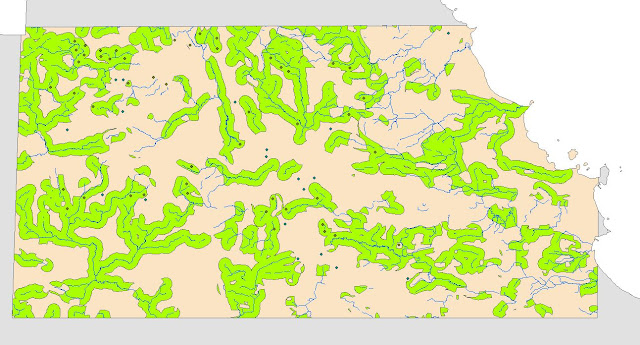 |
| Image 2.3. Suitable bear habitat |
Objective 5: Find all areas of bear habitat within Michigan DNR managed areas
The Michigan DNR has land management units spread throughout the study area. In order to recommend an effective bear management plan, the land units that fall within the bear habitat area must be identified. Those DNR land units can be seen in Image 2.4.
 |
| Image 2.4. DNR Land Management Units within bear habitat areas |
Objective 6: Eliminate identified habitat areas near urban or built up lands
The DNR only wants to work with management areas that are at least 5km away from any urban areas. All DNR management areas that are within 5km of any urban or built-up lands must be removed from the analysis. The management lands that remain can be seen in light blue, north of the buffer zone in Image 2.5.
 |
| Image 2.5. Buffer (green) around urban areas and remaining DNR units to the North (light blue) |
Objective 7: Generate digital dataflow model of workflow and a cartographic output
The final map that shows the recommended DNR management areas is shown below in Image 2.6. This area was defined as the areas DNR managed land that are within suitable bear habitat (within 500m of a stream and is a forested area) and are more than 5km away from urban areas.
 |
| Image 2.6. Recommended DNR Bear Management Area |
Image 2.7 shows the dataflow model of the workflow that was used to identify the management areas shown in the map above.
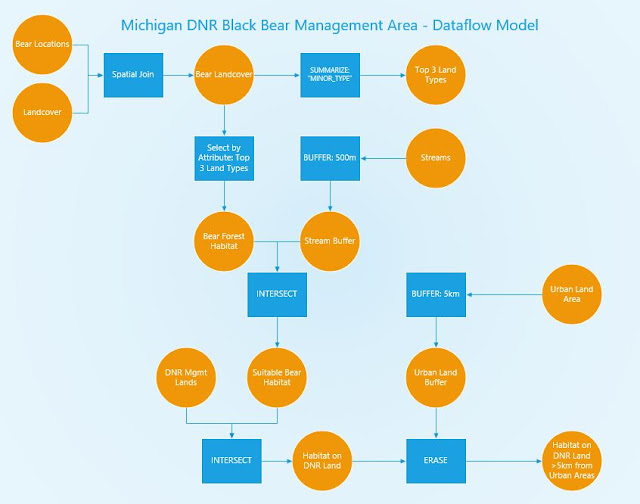 |
| Image 2.7. Dataflow model of lab exercise workflow |
Objective 8: Gain experience using Python
Using ArcGIS Python to perform geoprocessing operations, the output map in Image 2.8 of suitable bear habitat was created. The commands used to create this map were a 1km Buffer around the streams, followed by an Intersect of the 'stream_buffer' layer and the 'suitable_land_habitat' layer. The final step was to Erase the selected areas that fell within 5km of the urban land areas.
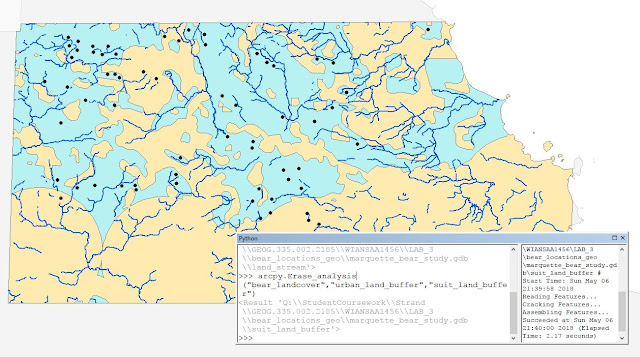 |
| Image 2.8. Output layer from ArcGIS Python commands |
Sources
- All data courtesy of the State of Michigan Open GIS Data
- Landcover courtesy of USGS NLCD (Nov 1, 2002)
- DNR Management Units courtesy of Michigan DNR (Aug 2001)
- Streams courtesy of Center for Shared Solutions and Technology Partnerships (Jun 1, 2014)




Comments
Post a Comment